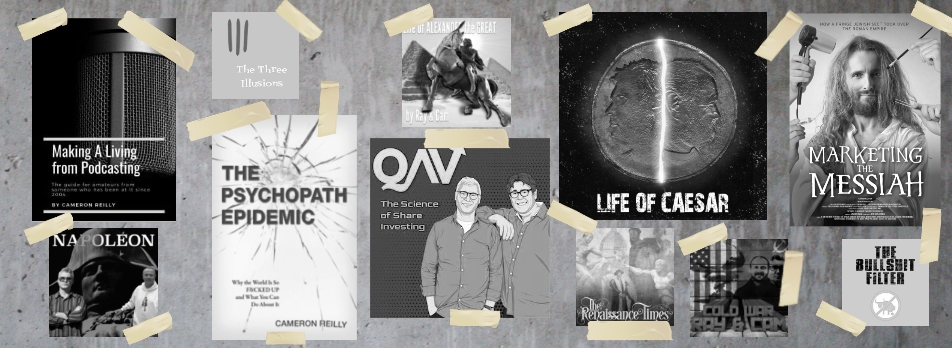by cameron | Aug 26, 2007 | Podcast, science
Hunter and Taylor, my 6 year-old twin boys, join me tonight for what might become the pilot edition of their own podcast. It’s something we’ve been talking about for ages and, based on their excitement tonight after we wrapped, I think they are about ready. This is a show designed for kids aged 5 – 8. So if you aren’t one of those and don’t have one of those – you might want to give it a miss.
On tonight’s show, the boys talk about Age Of Empires, their favourite XBOX games, what they are watching, reading, playing, toys they want, as well as their thoughts on AFL, religion, business, and science.
Become part of the G’Day World conversation.
I’ve created a couple of groups inside Second Life. You can now add yourself to the following groups:
Friends Of G’Day World
MODM
The Podcast Network
If I knew how to link directly to those groups from here, I would. But I don’t. So for now you just need to search for them in-world. Or you can add “Cameron Switchblade” to your friends and check out the groups I belong to.
If you’re a member of Facebook, you can ADD ME AS A FRIEND and then ADD YOURSELF TO THE G’DAY WORLD GROUP.
You can show your love by buying me stuff from my Amazon wish list.
Add me to your Twitter account.
You might DIGG the show.
Get the TPN version of Particls.
Don’t forget to make use of my new comments line – +613 9016 9699.
You can now buy transcripts of this podcast from Pods In Print.
If you enjoyed this podcast, make sure you don’t miss future episodes by subscribing to our feed and leave us a voice comment!
The G’Day World Theme Song is “Save Me†by The Napoleon Blown Aparts.
<img src="http://www.addthis.com/images/button2-bm.png" alt="AddThis Social Bookmark Button" border="0"
by cameron | Aug 26, 2007 | TPN
I’m very pleased today to launch The Connections Show with Stan Relihan. This is going to be a show dedicated to the power of Social Networking. Stan, who is a LinkedIn Power User, with something like 7000+ connections, is going to be exploring how we can all make the most of the tools we now have available to us.
Check out his first episode:

by cameron | Aug 25, 2007 | Uncategorized
After a week of mucking about, I seem to have finally found a semi-friendly way to synchronize my Google Calendar with my Dopod 810 Windows Mobile 6 device.
First – the background.
As regular readers will know, I have been trying to transfer my “productivity” applications (which seem to take up more time fixing stuff than actually making me more productive, but that’s another story) from a Microsoft-desktop-hellishly-expensive-hard-to-backup-full-of-bugs world to a Google-stored-in-the-cloud-nothing-to-install-free-and-open world.
And it ain’t easy. But it can be done. Almost.
On the desktop, I’m currently running a Windows Vista PC with Office 2007.
My phone is a Dopod 810 running Windows Mobile 6.
My preferred email service is Gmail and my preferred Calendar is Google Calendar for the reasons hinted at above: you don’t need to install anything (except a browser), and they are backed up in the cloud, so you don’t have to worry about losing important data when your hard drive crashes. Oh and did I mention they are free?
Now – email is pretty easy. On the desktop I’m running Gmail through the Thunderbird client for reasons explained here.
The bigger challenge is the calendar. When Google came out with Google Calendar I was very excited and wanted to use it straight away. The big challenge is how I access it on my mobile device. I live in my PDA and want to always have my appointments ready to access while I’m out. I also want to be able to schedule meetings straight into the device. When Google came out with the mobile version of GCal, I switched my appointments over from my previous system which involved synchronizing Microsoft Outlook on the desktop with Pocket Outlook on the PDA.
The only problem, however, with the mobile version of GCal is that…. it sucks. When you open it up in the browser on your PDA, you can see today’s appointments and it’s even easy to tab to tomorrow’s appointments. But you can’t move stuff around. You can’t see what you are doing a week from now without tabbing through a bunch of screens. It’s VERY limited.
The other major problem I have with Gcal is that when I set up my calendar I imported a bunch of recurring appointments from Outlook. When they import into Gcal they are no longer linked as recurring appointments but instead show up as individual daily appointments. If you want to delete them, you have to delete them individually…. and when they appear every day for a YEAR, that’s a pain in the ass.
So recently I decided that I needed to synch Pocket Outlook with Gcal, allowing me to take advantage of Pocket Outlook’s superior client-side functionality until Gcal improves (which I’m sure will happen).
I’ve spent the last couple of days testing apps which are supposed to synch your mobile device with Gcal:
OggSync
SyncMyCal
Unfortunately, despite several hours of playing around with each app, I couldn’t get either of them to work as advertised. After I sent an error message to the SyncMyCal people, they informed me that the mobile version of their app doesn’t currently work on Windows Mobile 6 (my bad – I obviously didn’t read the fine print).
The OggSync app just looks like it’s working… but doesn’t seem to pull anything down from Gcal to my device.
So what I’ve gone with, which seems to work but unfortunately adds a nasty step, is to use the SyncMyCal Desktop version to synch Gcal with Microsoft Outlook on the desktop and then using Windows Mobile Device Center to synch Outlook on the desktop with Pocket Outlook on the PDA.
SyncMyCal is available as a free trial which will only synchronize 3 days of future appointments. The full version costs US$25.00.
When the SyncMyCal mobile version is ready for WM6, they say they will let me know and I”ll pass the news along folks.

<img src="http://www.addthis.com/images/button2-bm.png" alt="AddThis Social Bookmark Button" border="0"
by cameron | Aug 24, 2007 | Uncategorized
I swear to God, if you guys don’t start digging every episode I do, I’m going to quit. I’ve got money riding on it.
by cameron | Aug 24, 2007 | Uncategorized
So today after using Windows Vista for six months, I decided to try and play around with the vista speech recognition system.
and although it has come a long way since I First Started using it 10 years ago, it is unfortunately still a long way from being a practical tool for most of us on a daily basis.
For example, the list of applications that it works with does not include many of the applications that I live in everyday, including WordPress, Thunderbird, Skype and Firefox. In fact, in order to write this post, I had to open up Wordpad. I will cut and paste the text later.
That said, speech recognition has certainly come a long way. I do like the way Microsoft has integrated the speech commands into the operating system. They seem to have put a lot of thought into the various ways we will want to use voice in the future to interface with our computers. And while it is true, yes, that I can probably type a lot faster than I am able to currently use speech recognition, I am going to try to integrate it into more of my daily routine, if for no other reason, then to avoid getting RSI.