I’m often only interested in the search results that are fairly recent – for example, if I’m looking for “great apps for iphone”, I don’t want results from 2007. But if you perform a search in Google, there’s no simple way to restrict it’s time query except for mucking about with the “search tools” options, which adds clicks and time and cognitive load to a search.
Fortunately I’ve just found a clever way to do it in Chrome (Mac), thanks to PigeonLab.
If you open up Chrome’s preferences, you’ll find a section that allows you to add new search engines.
Once you open that up, if you scroll to the bottom, you’ll find this box:
Then, follow PigeonLab’s instructions:
- Add a name for your new engine, a keyword to use to trigger the use of this engine, and the following URL
- http://www.google.com/search?q=%s&tbs=qdr:y&tbo=1
-
This URL is set to only return results from the last year. You can also use the following to set your preferred time frame. Just replace the “tbs=qdr:y” between the ampersands in the URL with one of the time frame codes from the list below. -
&tbs=rltm:1 [real time results] &tbs=qdr:s [past second] &tbs=qdr:n [past minute] &tbs=qdr:h [past hour] &tbs=qdr:d [past 24 hours (day)] &tbs=qdr:w [past week] &tbs=qdr:m [past month] - Then click somewhere else in the pop-up window to unset the focus from your new engine.
- Once your new engine is no longer highlighted it will be moved into alphabetical order in the list
- Find your new engine and hover over it, a blue “Make Default” button should appear near the right hand side of the engine URL. Â Click the button to make this engine the default and don’t forget to click the save button at the bottom of the pop-up window.
- BOOM! all your searches in the omnibox should now return only results from the last 12 months.
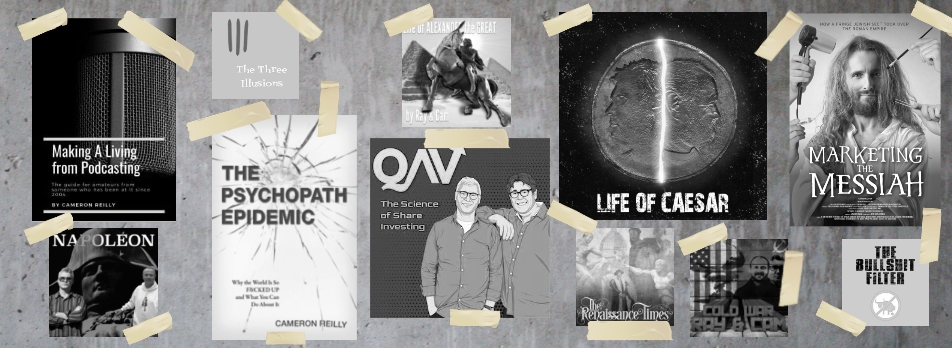

I have this question too; after thoroughly searching Google’s web site for way to establish such a default, no joy. Simply put, it slows productivity to mouse to search results and then navigate to within past year, month, etc. Usually I’m happy restricting to one year. So many older results aren’t relevant any more!
Brilliant! Thanks. Sometimes I’m shocked at how old some results are. “That was really around in 1998?” Now, I wish there were a way to force articles to be time-stamped. I’ve read plenty that by the time I get to the end I notice they’re talking about Microsoft Bob, OS2, or this hot new company called Webvan.
Nice work.
Thank you SO much. I’ve been searching for this forever!!
sweet you rock, googles help – you know the ones, with the “was this helpful to you” at the bottom, I don’t think I’ve ever chosen “yes” yet.
But I went back and pasted your info into the why.
So, can you use any math adjustments (like last 2 months, or 60 days) ?
what would the sytax look like?
Stumbo
I love this! I always hated manually using Google’s dropdown. Most of my searches are technology-related, and most technology articles older than 1 year ago are useless to me.
It worked! Thanks so much! No need for those extra clicks anymore! 🙂