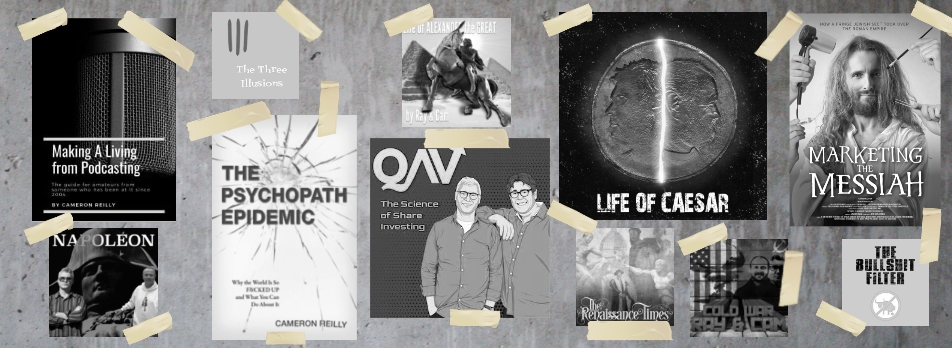by cameronreilly | Apr 1, 2015 | Apple, Hazel, Mac, technology
I finally bit the bullet yesterday and bought a new Macbook Pro (13″). My 2009 17″ had been on life support for the best part of 18 months and the cost of keeping it running was delivering diminishing returns.
The problem I have now is: how do I live with only 256 GB internal storage?
Here’s what I’ve set up so far but I’d be happy for suggestions on how to improve it.
1. Previously I had my DOCUMENTS folder sitting inside GOOGLE DRIVE. It was pretty large (>65GB). So I’ve set up HAZEL to automatically grab files that either a) haven’t been modified in the last six months or b) are larger than 50MB and haven’t been modified in the last week, and move them into a Dropbox folder which sits on a portable USB drive, maintaining the same folder structure. So I still have access to those files in the cloud, but they are off my local drive.
2. For redundancy purposes, I’ve got SYNC FOLDER PRO set up to automatically keep the portable drive in sync with an old 4TB drive I have on my desk. So when I’m traveling, I can take my 1TB drive with me – if it gets lost, stolen or fries, I have a backup. My photos and videos are all on the 1TB drive too, so they are always being backed up in case of disaster.
3. Of course I have TIME MACHINE backing up my internal drive.
4. And I’m keeping all of the documents that are less than six months old in GOOGLE DRIVE.
Any suggestions on better ways of living with a small hard drive?
by cameron | Oct 22, 2013 | Mac, technology

For the six years I’ve been using a Mac, I’ve often wanted to learn how to use AppleScript to automate processes I repeat. Today I finally did.
As part of my routine for keeping my Mac running efficiently, I like to re-boot it every couple of days. And to make sure it continues to boot quickly, I’ve made sure I’ve deleted everything that wants to auto-startup at boot. That way, I get a nice, clean, quick boot if I need it.
However, there are also a number of sites and apps that I use all day that I need to run. So instead of opening them all up individually after a new boot, I’ve written an AppleScript to do it for me.
Now if you’re an old AppleScript hand, this is probably stupidly simple. But I know lots of friends and family who have moved to a Mac in recent years and who aren’t programmers, so this is for them.
The Steps.
1. Open AppleScript. It comes pre-installed on your Mac. Find it by searching Spotlight.
2. Start a new script.
3. Cut & Paste my code from below. Change the URLs you want to open and the App you want to run according to your tastes.
4. Click “Compile” on the AppleScript toolbar.
5. Flie > Save. Save it to your Applications folder. Make sure the “File Format” is “Application”. Call it whatever you want – mine is just called ‘Startup’.
6. Lastly, open up the Applications folder and drage the icon for the new app to your dock. Close AppleScript.
Now, when you boot, after the dock loads, just run the new app and it will open all of your sites and apps for you.
open location “http://gmail.com”
open location “http://facebook.com”
tell application “TextExpander”
activate
end tell
tell application “Alfred 2”
activate
end tell
tell application “CrashPlan”
activate
end tell
tell application “PopClip”
activate
end tell
tell application “Bartender”
activate
end tell
tell application “Fantastical”
activate
end tell
tell application “Moom”
activate
end tell
tell application “Skype”
activate
end tell
tell application “TweetDeck”
activate
end tell
tell application “Evernote”
activate
end tell
tell application “Spotify”
activate
end tell

by cameron | Sep 10, 2013 | technology
I’ve been under a brute force attack on my server recently and have to look up way too many IP addresses in Project Honeypot and WHOIS to see if they are known spammers, so I built this Alfred workflow (my first!) to speed up the process.
Download