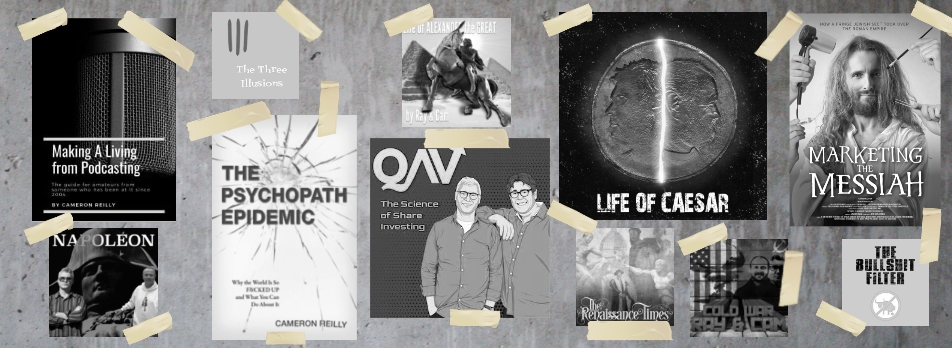by cameronreilly | Sep 20, 2017 | Apple, Evernote, iPad, iPhone, technology
I updated my iPad Pro and iPhone 7 Plus to iOS 11 today and noticed under Settings > Siri & Search > Evernote on the iPad this new “Use With Siri” option. I turned it on, tried a few things, but nothing worked. So I posted on the Evernote forum and DT Low gave me the secret mantra.
Hey Siri Create a note in Evernote called Testing
Hey Siri Find a note in Evernote
The first time I tried this on the iPad, Siri told me something like “I’m sorry (Dave, but I can’t do that) – you’ll need to open Evernote to continue.” So I let her do that and that’s where the experiment ended. But I tried again, invoking Siri from the lock screen, and TADA. It worked. Now I can create and search notes using Siri! I can die a happy man.
Except – the “Use With Siri” option doesn’t appear on the iPhone 7 Plus and I don’t know why.

evernote ios 11 use with siri
Update: Doh! To get it working on the iPhone I just had to update the Evernote app!
by cameronreilly | Sep 14, 2017 | Evernote
Cross posting this solution from the Evernote Support forum.
If you are trying to work out how to find and replace inside Evernote (nb: this is a MAC only solution), here’s the best current solution (as Evernote doesn’t support it natively for some unknown reason).
- CMD-A the text of the note you want to edit.
- Right Click inside the note then Services ▹ New TextEdit Window Containing Selection”.
- Then in TextEdit “Edit ▹ Find ▹ Find & Replace”.
- Then copy all and paste back over selection in Evernote.
by cameronreilly | May 12, 2015 | Apple, Evernote, Hazel, iPhone, Lifehacks, Mac, technology
I do most of my best thinking behind the steering wheel after meetings and I’m always looking for ways to capture those ideas before I forget them.
I wrote a post a couple of years ago about using Siri to transcribe voice-to-text into an email that it would send to Evernote. That’s worked well for me but it has some limitations – mostly that if you’re trying to write a long note and you pause to think, Siri will assume you are finished and cut you off mid-sentence.
So I have a new system that I find works even better.
Dropvox is an iPhone app that will a) record your voice and b) automatically save the recording to Dropbox. There are other apps that will do a similar thing, but I like Dropvox for two reasons.
1) It has a HUGE RED BUTTON making it easy to press while driving.
2) It has a setting that will start recording as soon as the app opens, which means you don’t even have to press the button!

Of course you can record notes into Evernote directly but it takes a few clicks and the in-app record button is the size of ant’s balls. This is more like an elephant.
So while driving I can activate Siri and simply say “Open Dropvox” (making sure I over-emphasise the “VOX” so it doesn’t open DropBOX by mistake) and, when it opens, I start recording my note. When I hit the huge red elephant-sized STOP button, Dropvox will automatically upload the file to Dropbox.
Now – here’s the magic.
On my Macbook I have a Hazel rule setup to grab new notes in the Dropvox folder under my main Dropbox folder, and open them in Evernote! So when I get back to the office after my meeting and open my Macbook, I’ll magically get my audio note open in Evernote a minute later (once Dropbox has synched).
Voilà!
by cameronreilly | Jul 16, 2014 | Evernote
If you’re like me, you read a lot of books on your iPad and make lots of notes. Wouldn’t it be great to have a way to use Evernote to review those notes on a regular basis?
Here’s the method I’ve been using for grabbing Kindle notes. If you tend to read in iBooks, check out the Digested app.
1. Go to your Kindle Highlights page.

2. Click on the book you want to review in Evernote.

3. Then click the “You Have XX Highlighted passages” link.

4. Click the Evernote Web Clipper in your browser. That will being up the clip menu. I save all of my book highlights to a Notebook. You can also use tags if you prefer to organise your notes that way.

You will end up with all of your notes available to quickly review in Evernote. If you’ve got a lot of books in Kindle, this might take a while. But if you then continue to do this after you finish a new book, it only takes a minute.
Amaze your friends at parties with your ability to quickly pull up pertinent points for a debate!
by cameronreilly | Jun 26, 2014 | Evernote, Marketing
Is Evernote being evil? Or is Meko just really clever? Or is it just a strange coincidence?
Here’s my story.
A couple of weeks ago, my lovely wife brought me home a can of Meko coconut water. It’s really great stuff. Like… seriously. I had a foodgasm.

A week later I was in the supermarket and wanted to buy more. But I couldn’t remember what brand it was. Nothing in the coconut water section looked familiar, so I bought one can of two separate brands – neither was Meko. Both tasted AWFUL.
The next day, my lovely wife bought me another can of Meko. This time I snapped a picture of it into Evernote so I’d remember the next time I was doing the shopping.
A couple of days later, I’m in Facebook and I am presented with an ad for the Meko Facebook group.

Coincidence? Or did Evernote let Meko know that I snapped a photo of their product?
I brought up this issue this morning on Laurel Papworth’s hangout, and a few of the viewers pointed me to Evernote’s privacy policy.
It states (in part):
Does Evernote Share My Personal Information or Content?
Evernote is not in the business of selling or renting user information, and we only disclose information when:
-
We have your explicit consent to share the information.
-
We need to share your information with service providers who process data on our behalf in order to operate the Service and/or complete your payment transactions; and these providers are subject to strict data protection requirements.
-
We need to share your information with service providers to fulfill your product or service requests, including sales, delivery and support for certain products from the Evernote Market.
-
We need to share your information with resellers of a Premium Service or product in order to ensure accuracy in the payment for such Premium Service or product, the management of your account and the delivery of your purchase and related support services.
-
We believe it is necessary to investigate potential violations of our Terms of Service, to enforce those Terms of Service, or where we believe it is necessary to investigate, prevent or take action regarding illegal activities, suspected fraud or potential threats against persons, property or the systems on which we operate the Service.
-
We determine that the access, preservation or disclosure of information is required or permitted by law to protect the rights, property or personal safety of Evernote and users of the Service, or is required to comply with applicable laws, including compliance with warrants, court orders or other legal process.
-
We do so in connection with the sale or reorganization of all or part of our business, as permitted by applicable law.
So I don’t think they have a policy of sharing the content of my notes with advertisers.
Was this all a coincidence? Or am I Meko’s target audience? Did their Facebook targeting work?
I’m a 43 year-old cigar-smoking father of three. I doubt I’m their target audience. Now, if it was my little sister (okay, she’s 35, but she’s still little IMHO) who does yoga, works for a circus and lives in Byron Bay – sure. She’s the target. Me? Not so much.
I live in Evernote. It’s perhaps my favourite technology brand (or competes for number one with Apple). I’m an (unoffficial) Evernote evangelist and have been since I started using it in 2008. I’ve got ~10,000 notes in it. I’d be very upset and concerned if they are being evil.
Laurel’s opinion seemed to be that I’m just naïve if I don’t think they are selling my data.
What do you think?
by cameron | Mar 25, 2014 | Apple, Evernote, Hazel, Mac, technology
I’ve got an old scanner (Canon MP250) and I wanted a way of automating the process of scanning documents and getting them into Evernote.
There’s probably a way of doing this all in
Keyboard Maestro, but I couldn’t work it out quickly enough. It’s my first time using KM and I’m still a little confused by it. But I know my way around
Hazel and I used
this Applescript from Macworld as a cheat.
So, when I hit my hot key, KM opens up Image Capture, scans the document and puts it on my desktop where Hazel picks it up and imports it into my “!Inbox” notebook in Evernote where I can process it later, and then deletes the file from my desktop. KM then waits a minute and kills the Image Capture app.
Keyboard Maestro

Hazel
Hazel AppleScript
tell application “Evernote”
activate
create note from file theFile notebook {“!Inbox”} tags {“scan”}
end tell